Whoops, documentation helps
Seems I neglected to mention that there is a command-line syntax for the filetagger (and didn't test it for absence of said command line). I've fixed both issues -- first, a new version is up that does the Right Thing if you don't give any command line arguments or naively click the executable, and second, there is a doc file attached to the zip which explains the command line, and it says this:
This is run from the command line like this:
filetagger1 -fcst[tag] [database name] [command]
The flags are as follows:
-f: show the Files tab when starting
-c: show the Cloud tab when starting (default)
-s: run silently, i.e. just execute the command given and quit
-t[tag]: in the Files tab, filter for the tag given.
The database name is required, hence the confusion. I hadn't tested for the case of no command line -- there's a new version up on my site which works better, assuming the database name 'default.ftg'. If you give a filename that doesn't exist, it'll be created when you add files.
Finally, the command can be one of the following:
add [filename] [filename]...
(In silent mode, no dialog will appear to elicit extra info; in that case, give it a tag with -t[tag] and that tag will be attached to the files you've just added.) If you don't give any files, a common files dialog will come up to let you pick some.
mod [filename]
Pops up a dialog to edit that file
del [filename] [filename] ...
Deletes the file(s) listed.
Here's what the Files tab (the file management half of the app) looks like:
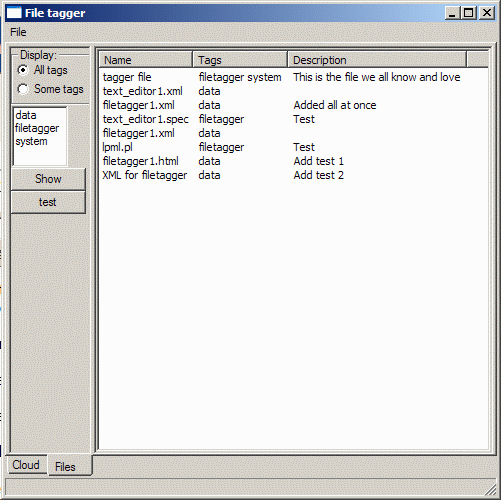
And the Cloud tab (which comes up first by default) looks like this:
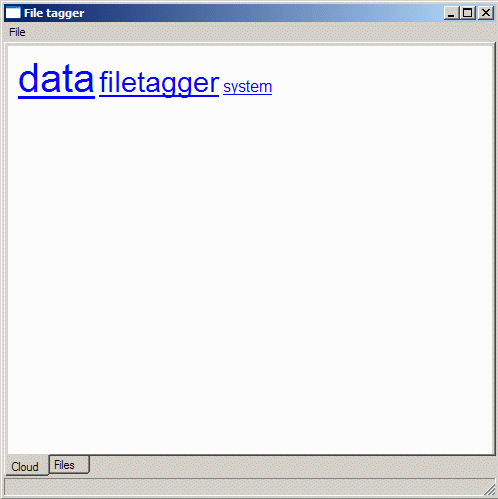
The whole thing is done with XML and mirrors and I'm really quite happy with the results. Now on to app #3. I'm not sure what I want to do next. Any ideas?

0 Comments:
Post a Comment
<< Home